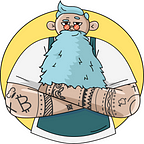How to claim your free AROMA tokens (MetaMask + Trust Wallet)
So you already received your CryptoChefs welcome email and you are ready to claim your Aroma tokens. But you are not familiar with the way you can add AROMA to your wallet? You have come to the right place.
Connect MetaMask to the Polygon Network
- Open your MetaMask Extension or Mobile App
Once you are ready to start, head over to the settings of MetaMask and navigate to the “Networks” settings. There you click on “Add Network” to start the process.
2. Add Polygon Network Details
After clicking on Add Network, a new window will open that asks you for information to establish a connection. You can copy paste the following values in the according field:
Network Name: Matic Mainnet
New RPC URL: https://rpc-mainnet.maticvigil.com/
ChainID: 137
Symbol: MATIC
Block Explorer URL: https://explorer-mainnet.maticvigil.com/
After putting in all the required information, hit the “Save” button and you’re done. You are now connected to the Polygon Network. On top of the app or extension, you can change the networks.
Add Custom Token To MetaMask
- Open your MetaMask extension or mobile app
The process is the same for desktop and mobile versions. After successfully connecting to the Matic Mainnet, switch over to it by selecting it from the dropdown menu at the top. Once you have it open, scroll down to find the option “+ ADD TOKENS” and click on it.
2. Add custom tokens
If applicable, change the window to “Custom Token” where you can add the token contract. In the box “Token Contract Address” paste the following address: 0x444dbcb15ea0d706c04dab615374a11759e07a25
Once you have done that, the blank fields will be filled automatically. Click on “Next” to continue.
3. Confirm token contract
The last step is to confirm the process by clicking on “Add Tokens” at the bottom of MetaMask.
4. Congratulations!
You successfully connected to the AROMA token contract on the Polygon Network!
Trust Wallet Aroma Contract
1. Manage Wallets
Open your Trust Wallet app and head over to the “Manage Wallet” screen by pressing the icon in the top right corner as shown below.
2. Add custom token
In the search bar, type in AROMA to find the “Add Custom Token” button. Click on it to get to the settings needed.
3. Add AROMA token contract
Choose the Polygon network at the bottom of the screen and fill in the information accordingly:
Contract Address: 0x444dbcb15ea0d706c04dab615374a11759e07a25
Name: CryptoChefs AROMA Token
Symbol: AROMA
Decimals: 18
Click on “Save” in the top right corner of the screen.
4. Congratulations!
You successfully added the AROMA token contract to your Trust Wallet.
Connecting Trust Wallet
1. Connect to the Polygon Network
Trust Wallet finally added the possibility to connect to the polygon network. Now it is possible to see and use the AROMA token on the mobile and desktop wallet as well.
First, open your Trust Wallet app on your phone and head over to the settings.
2. WalletConnect
In the Trust Wallet settings, you will find the option “WalletConnect”. In the next step, we have to scan a QR code, hence, allow the app to access the camera if prompted. Head over to your browser and go to the Matic Network Wallet. There you choose the second option “WalletConnect”, which will create a QR code for your session.
3. Establishing the connection
Scan the QR code that was created in the previous step by hitting the “WalletConnect” button in your Trust Wallet settings. The camera app will open up with which you can scan the code.
4. Confirm the connection
Confirm the connection to the Polygon Network on your phone by pressing the “Connect” button.
5. Signature request
Last but not least sign the message from Polygon to confirm that you are trying to set up this connection and not someone else.
Congratulations!
You successfully connected to the Matic Mainnet and added the AROMA token contract.
Other Wallets
We are aware that there are many more wallets out there that are being used. As long as those wallets support the Matic Mainnet or allow for custom connections, the setup is very similar to the guides above. Have your Ethereum address ready and make sure you have the ability to connect it to the Polygon network. If the wrong address is used, the transaction cannot be reversed and the bonus cannot be claimed a second time. You can reach out to us at any time for support!
Update: The first airdrop is now done. We had a special promotion offer for our first 500 subscribers where they get free AROMA tokens for subscribing to our newsletter. The promotion is over as the numbers had been filled quickly, but that doesn’t mean that this is our last offer. Join us on Telegram and stay tuned: https://t.me/cryptochefs_io
signup for our newsletter at https://cryptochefs.io